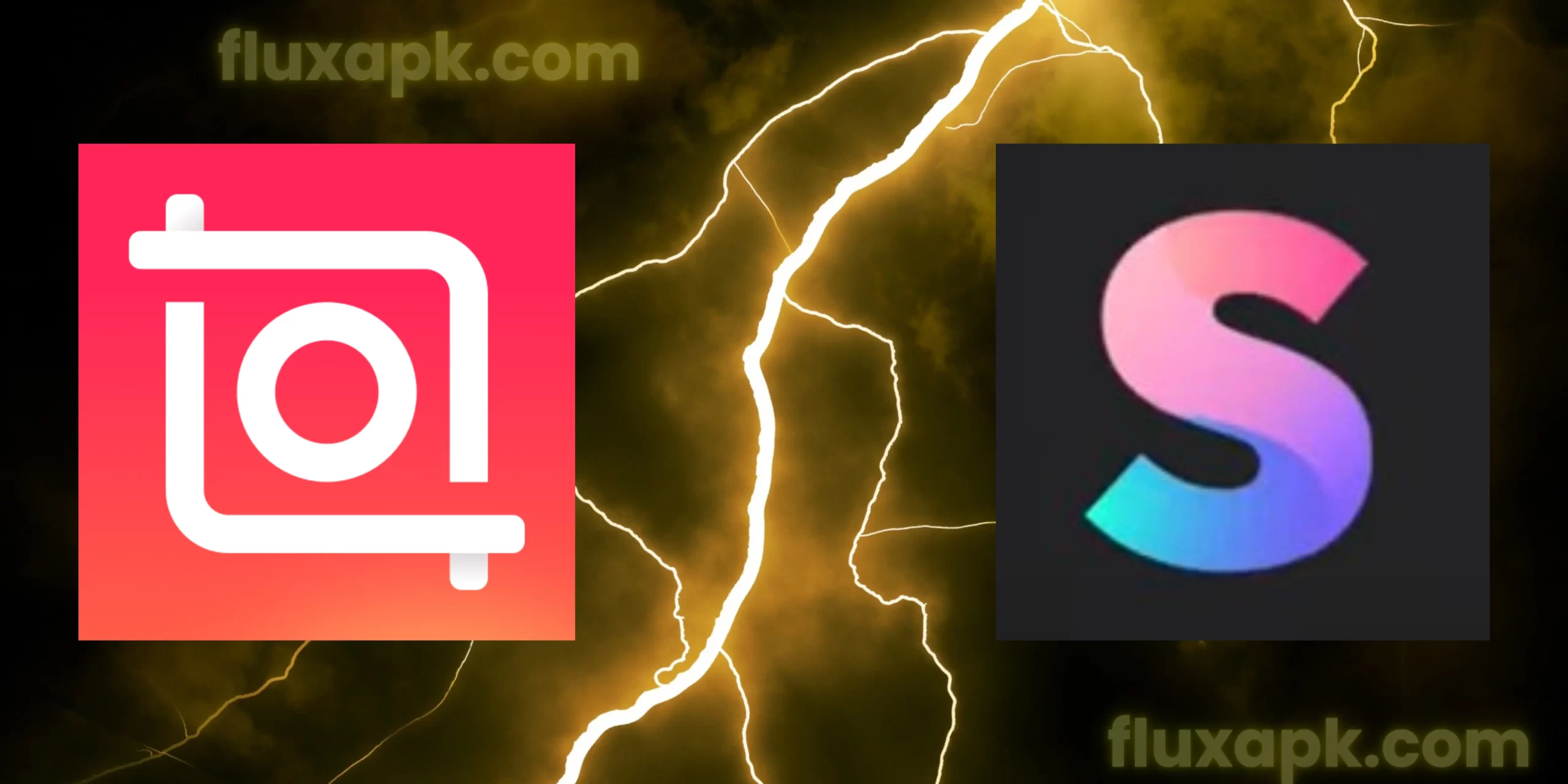Video editing apps are becoming increasingly popular, as more and more people want to create and share their own videos. Embarking on the captivating journey of video editing, you’ve likely stumbled upon two prominent apps, Splice Video Editor and InShot Video Editor. With each promising a unique set of editing capabilities, how do these apps compare? Let’s embark on an exploration of InShot Vs Splice Video Editor to guide you in choosing the perfect accomplice for your video editing ventures.

Splice Video Editor: Crafted Elegance
Splice is a great choice for beginners. It has a clean and intuitive interface that is easy to use, even if you’ve never edited a video before. Splice also offers a wide range of features, including trimming, cropping, adding text and stickers, changing the speed of your videos, adding music and sound effects, and exporting your videos in high quality.
Splice Video Editor revolves around delivering the tools you need to curate videos that exude a professional touch. Here’s a closer look at what makes Splice stand out:
- Simplified Interface: Splice embraces an intuitive interface that ensures effortless navigation. Even if you’re new to video editing, the clean layout enables you to dive into editing without any hesitation.
- Precision Refinement: Enjoy intricate control over your edits with Splice. Trim, cut, and arrange clips seamlessly, ensuring your video flows harmoniously through each frame.
- Artistic Enhancements: Elevate your videos with Splice’s diverse collection of filters, effects, and transitions. Whether you’re aiming for a cinematic ambiance or a vibrant aesthetic, Splice offers an array of options.
- Acoustic Excellence: Recognizing the significance of sound, Splice allows you to enhance audio tracks, integrate background music, and harmonize your video with the perfect auditory accompaniment.
- Collaborative Ingenuity: Splice empowers collaboration by enabling you to work with others on projects. Whether it’s friends or colleagues, this feature fosters teamwork and shared creativity.

Pros And Cons of Splice Video Editor
Pros of Splice Video Editor
Cons of Splice Video Editor

InShot Video Editor: Unleash Creativity on the Go
InShot is a bit more powerful than Splice, but it’s also a bit more difficult to use. InShot offers more features than Splice, such as the ability to add filters and transitions. InShot also has a wider range of export options, so you can customize your videos more precisely.
InShot Video Editor caters to those who desire a platform for creative expression anytime, anywhere. Here’s a glimpse of what sets InShot apart:
- Mobile-Centric Brilliance: InShot’s optimization for mobile devices ensures fluid editing on the move. Its tactile interface makes editing seamless and engaging on smartphones and tablets.
- Effortless Quick Edits: For snappy edits and content tailored for social media platforms, InShot shines. Offering a gamut of filters, effects, and transitions, it enhances your videos with ease.
- User-Friendly Magic: InShot thrives on user-friendly tools, making it a haven for beginners. If you’re new to video editing, InShot’s accessible features allow you to dive into creative projects with confidence.
- Expressive Text and Stickers: Embrace personalization with InShot’s diverse text, stickers, and emojis. Infuse your videos with characters and identities that resonate with your creative essence.
- Seamless Sharing: InShot streamlines sharing by enabling direct sharing to various social media platforms, reducing the time between creation and showcasing.
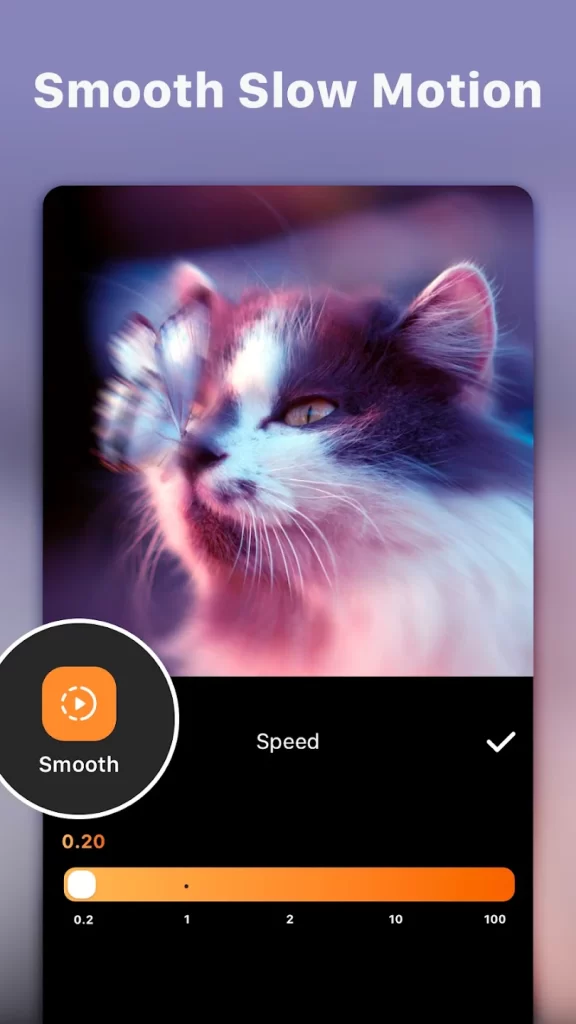
Pros And Cons of InShot Video Editor
Pros of InShot Pro Editor
Cons of InShot Pro Editor
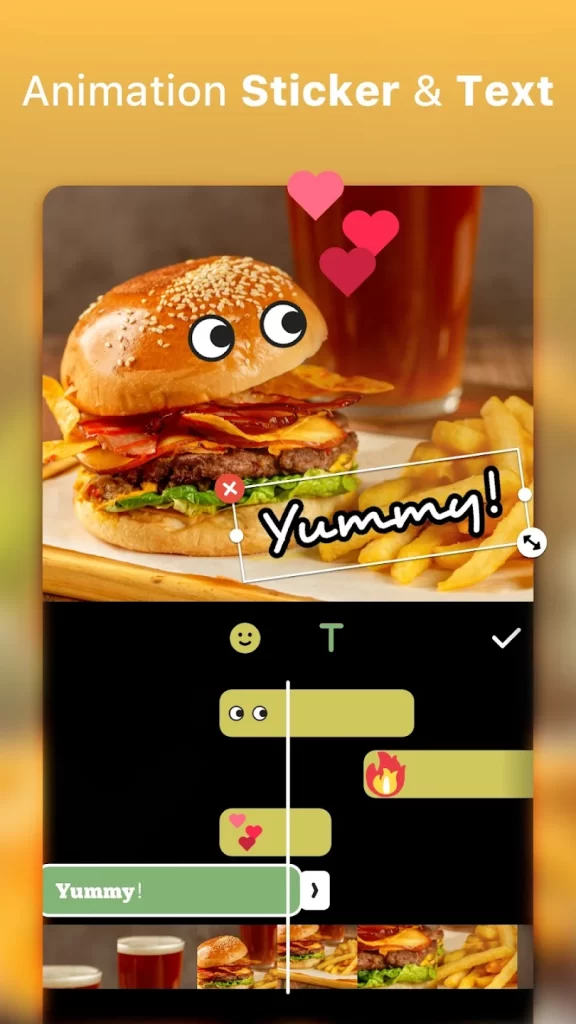
Popularity And Pricing Plan
InShot is a very popular video editor with a rating of 4.8 stars on the Google Play Store. Splice, on the other hand, is relatively a new app, launched in 2021. Splice Video Editor has been downloaded over 5 million times and rated 4.1 stars by 121000 users.
The InShot Pro is free to use with basic features but requires in-app purchases to use premium features.
| InShot Pro In-app Purchases | Price |
|---|---|
| InShot Pro – Monthly | $3.99 |
| InShot Pro – Yearly | $17.99 |
| Remove ads | $3.99 |
| InShot Pro – Lifetime | $39.99 |
| Transition pack – Power | $3.99 |
| Video Effect – FORM Pack | $1.99 |
| Filter pack – CINEMA | $1.99 |
| Transition pack – Glitch | $3.99 |
| Filter pack – SKIN | $1.99 |
| Filter pack – CREATE | $1.99 |
Splice is free to download with basic features. Splice Video Editor offers premium features at a subscription. The details of in-app purchases of Splice Editor are given in the table below.
| Splice In-app Purchases | Price |
|---|---|
| Movie creator and clip editing | $4.99 |
| Splice Weekly With Free Trial | $4.99 |
| Splice Bundle | $9.99 |
| Splice Weekly With Free Trial | $4.99 |
| Splice Monthly With Free Trial | $13.99 |
| Splice Trial | $4.99 |
Factors To Be Considered – InShot Vs Splice Video Editor
Here are some additional factors to consider when choosing between Splice and InShot:
- Price: Splice is free to use with some limitations. InShot also has a free version, but it has more limitations than Splice. If you want to remove the watermarks and unlock all the features, you need to pay for the premium version of either app.
- Platforms: Splice and InShot are both available on Android and iOS devices.
- User interface: Splice has a cleaner and more intuitive interface than InShot. If you’re a beginner, you might find Splice’s interface to be easier to use.
- Features: Splice offers more features than InShot, such as the ability to add filters and transitions. If you need these features, then Splice is the better choice.
Selecting Your Creative Companion Between InShot Vs Splice
Deciding between Splice Video Editor and InShot Video Editor hinges on your editing aspirations and preferences. If you seek a desktop-like editing experience emphasizing professional finesse and meticulous refinement, Splice might align with your vision. Conversely, if you’re drawn to mobile convenience, swift and imaginative edits, as well as user-friendly tools, InShot could be your ideal partner.
Both applications cater to diverse needs and skill levels. As you embark on your video editing journey—whether you’re a content creator, social media enthusiast, or an artistic soul—take time to explore the features of Splice and InShot to discover the editing companion that resonates with your creative spirit.
I hope this article helps you choose the right video editing app for you. Happy editing!
FAQ – Frequently Asked Questions
What is Splice video editor?
Splice is a mobile video editing app that makes it easy to create and edit videos on your phone. It is a popular choice for creators of social media videos, vlogs, and other short-form content.
Is Splice video editor free?
Splice is free to download and use, but there is a premium subscription that unlocks additional features. The free version of Splice leaves a watermark on exported videos.
How to remove Splice watermark?
There are a few ways to remove the Splice watermark. One way is to purchase a premium subscription to Splice. Another way is to use a watermark removal tool. There are a number of free and paid watermark removal tools available online.
How to add text in Splice video editor?
To add text to a video in Splice, follow these steps:
Import the video into Splice.
Click on the “Text” button in the toolbar.
Select the text style you want to use.
Type the text you want to add.
Position and resize the text as desired.
Click on the “Export” button to save the video.
How to add music to Splice video editor?
To add music to a video in Splice, follow these steps:
Import the video into Splice.
Click on the “Audio” button in the toolbar.
Select the music file you want to add.
Position and adjust the volume of the music as desired.
Click on the “Export” button to save the video.
How to export a video from Splice?
To export a video from Splice, follow these steps:
Click on the “Export” button in the toolbar.
Select the format and quality you want to export the video in.
Click on the “Export” button to start exporting the video.
How to use Splice video editor on PC?
Splice is a mobile app, but there is a way to use it on PC. You can use an Android emulator to run Splice on your PC.