Hello! Are you eager to take your video editing skills to the next level? If so, join us as we embark on a friendly yet thorough comparison between InShot VS Funimate, two widely acclaimed video editing tools that have the potential to elevate your video creations to a whole new level of awesomeness. We’ll explore the unique features, capabilities, and user experiences offered by both applications, helping you make an informed decision to enhance your video editing journey.
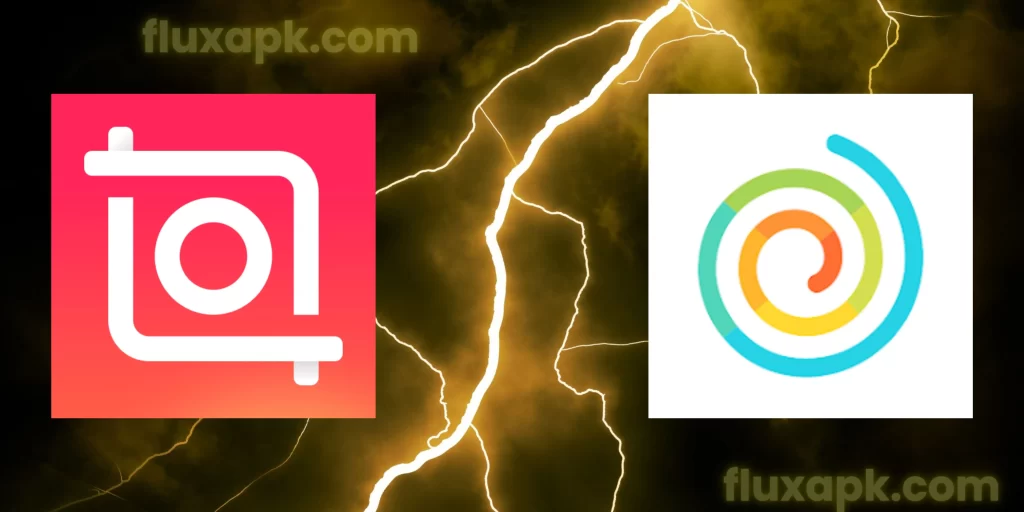
What is Funimate?

Funimate is a mobile video editing app that allows users to create and edit videos with music, effects, and text. It is available on both Android and iOS devices.
Funimate offers a wide range of features for creating and editing videos. Users can add music, effects, and text to their videos. They can also trim, crop, and split their videos. Funimate also offers a variety of templates that users can use to create their videos.
Funimate is a popular app for creating short videos for social media. Users can create videos for platforms like TikTok, Instagram, and YouTube. Funimate also has a social media platform of its own, where users can share their videos with other Funimate users.
Features of Funimate Video Editor
Here are some of the features of Funimate:
- Music: Funimate has a library of over 100,000 songs that users can add to their videos. Users can also import their own music files.
- Effects: Funimate has a library of over 100 effects that users can add to their videos. These effects include filters, transitions, and stickers.
- Text: Funimate allows users to add text to their videos. Users can customize the font, size, and color of the text.
- Trimming, cropping, and splitting: Funimate allows users to trim, crop, and split their videos. This is useful for creating short videos or for removing unwanted parts of a video.
- Templates: Funimate has a library of templates that users can use to create their videos. These templates include different styles and themes.
- Social media integration: Funimate allows users to share their videos with other Funimate users. Users can also share their videos on social media platforms like TikTok, Instagram, and YouTube.

Pros of Funimate Video Editor
Pros of Funimate Video Editor
Side to Side Comparison – InShot VS Funimate
Now let’s compare Funimate Video Editor and Inshot Pro APK.
User Interface
Funimate takes the cake when it comes to being user-friendly. It’s like the cheerleader of the video editing world, making it super easy to add effects, transitions, and music. You don’t need a PhD in editing to get the hang of it.
InShot is no slouch either. It’s like that trusty sidekick who’s always got your back. Its intuitive interface lets you drag and drop elements like a pro, even if you’re a newbie. So, whether you’re a tech-savvy wizard or a first-time video explorer, both apps have your back.

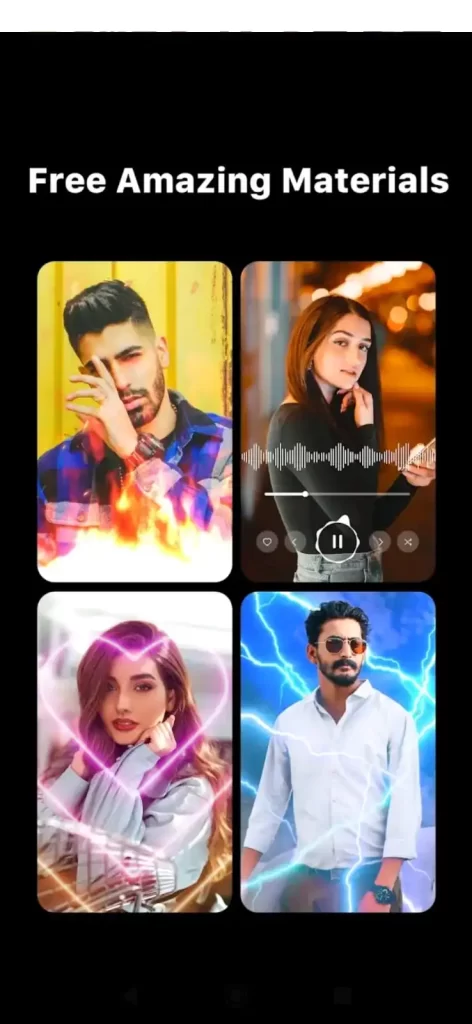
Features
Now, let’s talk features. Funimate is like a buffet of effects, offering animations, transitions, and even AI-powered effects that can make your videos pop like fireworks on the Fourth of July. It’s a playground for the creative soul.
InShot, on the other hand, is more like the versatile Swiss Army knife of editing. It covers all the bases – trimming, cropping, adding music, text, and filters. If you’re looking for a solid all-rounder to whip up quick edits, InShot’s got you covered.
Effects and Customization
If you’re all about dazzling effects and unique customization, Funimate might be your spirit animal. Its specialized effects and animations are perfect for making your videos stand out in a crowd.
InShot, while not as flashy, still offers a wide range of filters, stickers, and transitions that can give your videos that extra oomph without going full-on fireworks display.
Sharing and Export
When it’s time to flaunt your masterpiece, both apps make it a breeze. Funimate lets you share directly within its community, which is like a mini party for your creations. InShot, on the other hand, covers all the bases with options to export in various formats and share on different social platforms.
Popularity
Funimate was launched in August 2016 by a company called Avcrbt. The app quickly became popular, and it has now been downloaded over 10 million times with a good 4.4-star rating on Google Play Store.
Released in 2014, InShot, on the other hand, has been a major player and has secured its ranking in the top 5 apps in its category for many years now. Maintaining a remarkable 4.8-star rating, InShot has won the hearts of millions of users.
Cost Considerations
Now let’s have the budget talk. Funimate offers a free version with the option to subscribe for more advanced features. InShot follows a similar path, offering a basic free version and a subscription model for the pro features.
Pricing of Funimate Video Editor and Inshot Pro APK
- Funimate: Free to download and use, but there is a premium version that costs $3.99/month or $35.99/year.
- InShot: Free to download and use, but there is a premium version that costs $3.99/month or $19.99/year.
| InShot Pro In-app Purchases | Price |
|---|---|
| InShot Pro – Monthly | $3.99 |
| InShot Pro – Yearly | $17.99 |
| Remove ads | $3.99 |
| InShot Pro – Lifetime | $39.99 |
| Transition pack – Power | $3.99 |
| Video Effect – FORM Pack | $1.99 |
| Filter pack – CINEMA | $1.99 |
| Transition pack – Glitch | $3.99 |
| Filter pack – SKIN | $1.99 |
| Filter pack – CREATE | $1.99 |
| Funimate In-app Purchases | Price |
|---|---|
| Unlock everything | $2.99 |
| Unlock everything | $8.99 |
| Buy everything | $7.99 |
| Unlock everything | $3.99 |
| Premium Video Pack | $6.99 |
| Unlock everything | $3.99 |
| Remove watermark | $5.99 |
| Unlock everything | $5.99 |
| Unlock everything | $35.99 |
Conclusion
So, which one is better? Well, it really depends on what you’re aiming for. Funimate is your ticket to a creative playground, perfect for those who want to dive into unique effects and animations. InShot, on the other hand, is a reliable companion for quick edits and a wide range of basic to intermediate features.
Both have their strengths and can cater to different needs, so go ahead and pick the one that aligns with your video-editing style. Whether you’re a Funimate fun-seeker or an InShot instant editor, remember: the most important thing is to have fun while creating your awesome videos!
FAQ – Frequently Asked Questions
How to add music to Funimate edits?
To add music to Funimate edits, you can follow these steps:
Open the Funimate app and create a new project.
Import the video and music files you want to use.
Drag and drop the music file onto the timeline.
Adjust the volume of the music as desired.
Save and export your video.
How to subscribe to Funimate?
To subscribe to Funimate, you can follow these steps:
Open the Funimate app and tap on the “Profile” icon.
Tap on the “Subscription” tab.
Select the subscription plan you want to subscribe to.
Enter your payment information and tap on the “Subscribe” button.
How to cancel Funimate Pro subscription?
To cancel your Funimate Pro subscription, you can follow these steps:
Open the App Store or Google Play Store.
Tap on your profile icon.
Tap on “Subscriptions“
Find the Funimate Pro subscription and tap on it.
Tap on “Cancel Subscription“
How to use Funimate?
To use Funimate, you can follow these steps:
Download and install the Funimate app on your device.
Open the app and create a new project.
Import the video and music files you want to use.
Use the tools in Funimate to edit your video.
Save and export your video.
How to add iTunes music to Funimate?
To add iTunes music to Funimate, you can follow these steps:
Download and install the Funimate app on your device.
Connect your device to your computer.
Open iTunes and find the music file you want to add.
Drag and drop the music file onto the Funimate app.
The music file will be imported into Funimate and you can use it in your edits.
How to add music to a Funimate video?
To add music to a Funimate video, you can follow these steps:
Open the Funimate app and create a new project.
Import the video file you want to use.
Tap on the “Audio” tab.
Tap on the “Music” icon.
Select the music file you want to add.
Adjust the volume of the music as desired.
Save and export your video.
How to do transitions on Funimate?
To do transitions on Funimate, you can follow these steps:
Open the Funimate app and create a new project.
Import the video files you want to use.
Drag and drop the transitions you want to use onto the timeline.
Adjust the length of the transitions as desired.
Save and export your video.
How to make a lyric edit on Funimate?
To make a lyric edit on Funimate, you can follow these steps:
Open the Funimate app and create a new project.
Import the video file you want to use.
Tap on the “Text” tab.
Tap on the “Lyrics” icon.
Enter the lyrics you want to use.
Adjust the font, size, and color of the lyrics as desired.
Save and export your video.
How to use Funimate effects?
To use Funimate effects, you can follow these steps:
Open the Funimate app and create a new project.
Import the video file you want to use.
Tap on the “Effects” tab.
Select the effects you want to use.
Adjust the settings of the effects as desired.
Save and export your video.
When did Funimate come out?
Funimate was released in 2017. It is a mobile video editing app that allows users to create and edit videos with music, effects, and transitions. Funimate has over 100 million downloads and is available on iOS and Android devices.

