Are you caught in a dilemma while comparing InShot Vs Filmora, having explored numerous video editors? It’s quite common, considering both these tools have their own unique features and strengths. But how do they really stack up against each other? Let’s dive into the details and help you figure out which one suits your video editing needs best.
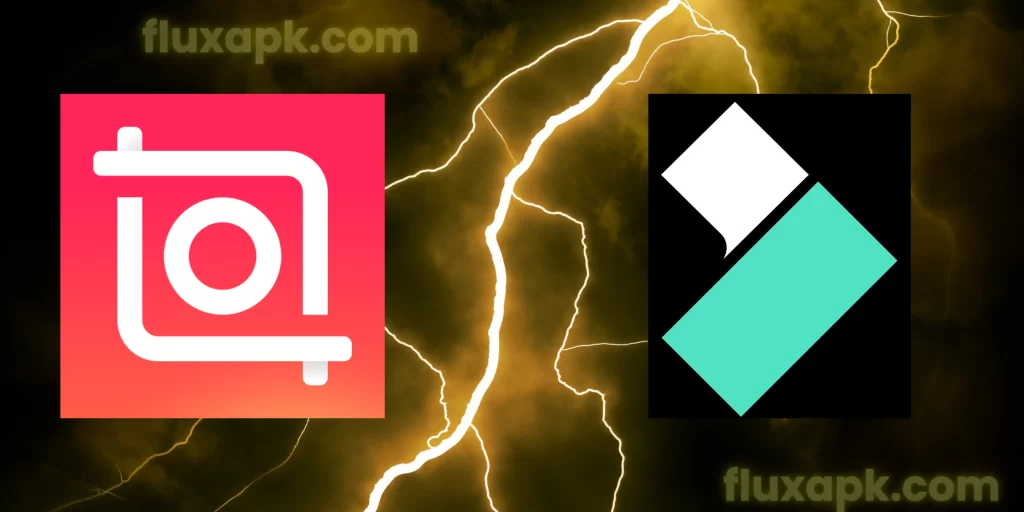
InShot: Creativity in Your Pocket
InShot takes a different approach by providing a mobile-focused editing experience. It’s geared towards quick edits and on-the-go content creation. Let’s see what it brings to the table.
- Mobile-Friendly: InShot is designed for mobile devices, making it perfect for editing while you’re on the move. Its touchscreen interface simplifies the editing process on smartphones and tablets.
- Quick Edits: If you’re aiming for snappy edits and content tailored for social media, InShot is your go-to. It offers an array of filters, effects, and transitions to spice up your videos.
- User-Friendly: InShot shines with its user-friendly tools, making it a great choice for beginners. It’s easy to grasp and perfect for those new to video editing.
- Text and Stickers: If you enjoy adding text, stickers, and emojis to your videos, InShot provides a variety of creative options to personalize your content.
- Direct Sharing: InShot makes it convenient to share your creations directly to social media platforms, streamlining your sharing process.

Pros of InShot Pro
Cons of InShot Pro
Filmora Video Editor: Power and Creativity Unleashed
Filmora Video Editor is known for its comprehensive set of editing tools that cater to both beginners and advanced users. Here’s a closer look at what makes it stand out:
- Feature-Rich Interface: Filmora offers an intuitive interface packed with features. From basic edits to advanced effects and transitions, it’s a one-stop shop for all your editing needs.
- Professional Effects: Elevate your videos with Filmora’s array of special effects, filters, and overlays. These tools can give your content a polished and cinematic look.
- Precise Editing: Filmora allows for precise control over your edits. You can trim, cut, and arrange clips with ease, ensuring your video flows seamlessly.
- Audio Enhancement: Good audio quality is paramount. Filmora lets you fine-tune audio tracks, add background music, and even incorporate voiceovers for a richer viewing experience.
- Advanced Features: Beyond the basics, Filmora offers features like motion tracking, green-screen effects, and split-screen capabilities, ideal for those looking to experiment with their edits.

Pros of Filmora Video Editor
Cons of Filmora Video Editor
Popularity And Pricing Plan – InShot Vs Filmora
InShot has been downloaded over 500 million times on the Google Play Store and has been rated 4.8 stars by 18.6 million users.
InShot is free to download but offers some premium features through in-app subscription. Following are the details of InShot’s pricing plan.
| InShot Pro In-app Purchases | Price |
|---|---|
| InShot Pro – Monthly | $3.99 |
| InShot Pro – Yearly | $17.99 |
| Remove ads | $3.99 |
| InShot Pro – Lifetime | $39.99 |
| Transition pack – Power | $3.99 |
| Video Effect – FORM Pack | $1.99 |
| Filter pack – CINEMA | $1.99 |
| Transition pack – Glitch | $3.99 |
| Filter pack – SKIN | $1.99 |
| Filter pack – CREATE | $1.99 |
Filmora, on the other hand, has been downloaded over 50 million times on Play Store and has been rated 4.7 stars by 835000 users.
Filmora is free to download with some basic features. Premium features require in-app purchases which have the following pricing plan.
| Filmora In-app Purchases | Price |
|---|---|
| Filmora Pro (1 Year ) | $34.99 |
| FilmoraGo Pro | $35.99 |
| Filmora Pro (1 Month) | $6.99 |
| Remove Logo Roll | $4.99 |
| FilmoraGo Pro (1 Week) | $4.99 |
| Filmora Pro (1 Week) | $1.99 |
| FilmoraGo Pro (Perpetual Plan) | $59.99 |
| Export 1080P | $4.99 |
| Filmora Pro on All Platforms | $59.99 |
Additional Factors
Here are some additional factors to consider when choosing between Filmora Video Editor and InShot:
- Price: Filmora Video Editor is more expensive than InShot. The free version of both video editors has some limitations, such as watermarks on your exported videos. If you want to remove the watermarks and unlock all the features, you need to pay for the premium versions or download their modified versions.
- Platforms: Filmora Video Editor is available on both Windows and macOS. InShot is only available on mobile devices.
- User interface: Filmora Video Editor has a more complex interface than InShot. If you’re a beginner, you might find InShot’s interface to be easier to use.
- Features: Filmora Video Editor offers more features than InShot, such as chroma key, motion tracking, and 4K video editing. If you need these features, then Filmora Video Editor is the better choice.
The Final Call | Which one is right for you?
When it comes to choosing between Filmora Video Editor and InShot, it boils down to your preferences and editing goals. If you’re seeking a robust desktop editing experience with professional features, Filmora could be your match. On the flip side, if mobile convenience, quick edits, and user-friendly tools are your priorities, InShot might be the way to go.
Both tools cater to different needs and skill levels. Whether you’re an aspiring filmmaker, content creator, or just someone who loves editing videos, exploring the features of both Filmora Video Editor and InShot will help you make an informed decision.
Ultimately, the best video editing app for you depends on your individual needs and preferences. If you’re not sure which app is right for you, I recommend trying both Filmora Video Editor and InShot and seeing which one you prefer. Remember, it’s about finding the tool that aligns with your creative vision and editing style. Happy editing!
FAQs – Frequently Asked Questions
What is Filmora?
Filmora is a video editing software developed by Wondershare. It is a user-friendly and powerful tool that allows you to create and edit videos of all kinds. Filmora has a wide range of features, including:
Import and export of video, audio, and image files
Cutting, trimming, and splitting of videos
Adding text, titles, and effects to videos
Transitions and animations
Color correction and filters
Exporting videos in a variety of formats
Does Filmora leave a watermark?
Yes, the free version of Filmora leaves a watermark on exported videos. The watermark is located in the lower right corner of the video and says “Created with Filmora.” To remove the watermark, you need to purchase a subscription to Filmora.
How to add text in Filmora?
To add text to a video in Filmora, follow these steps:
Import the video into Filmora.
Click on the “Text” button in the toolbar.
Select the text style you want to use.
Type the text you want to add.
Position and resize the text as desired.
Click on the “Export” button to save the video.
How to remove the Filmora watermark for free?
There are a few ways to remove the Filmora watermark for free. One way is to use a watermark removal tool. There are a number of free and paid watermark removal tools available online. Another way to remove the watermark is to use a screen recorder to record the video while it is playing in Filmora. This will create a copy of the video without the watermark.
How to remove the watermark from Filmora?
To remove the watermark from a video in Filmora, you can follow these steps:
Import the video into Filmora.
Click on the “Watermark” button in the toolbar.
Click on the “Remove Watermark” button.
Follow the instructions to remove the watermark.
Does Wondershare Filmora have a watermark?
Yes, the free version of Wondershare Filmora leaves a watermark on exported videos. The watermark is located in the lower right corner of the video and says “Created with Filmora.” To remove the watermark, you need to purchase a subscription to Wondershare Filmora.
How to use Filmora?
To use Filmora, you can follow these steps:
Download and install Filmora.
Launch Filmora and create a new project.
Import the videos and images you want to edit.
Use the tools in Filmora to edit your videos.
Export your video when you are finished editing.
Is Wondershare Filmora free?
The free version of Wondershare Filmora has limited features. To access all the features, you need to purchase a subscription.
How to convert Filmora video to VLC?
To convert a Filmora video to VLC, you can follow these steps:
Export the video from Filmora in the desired format.
Open VLC Media Player.
Click on the “Media” menu and select “Open File.”
Select the exported video file and click on the “Open” button.
VLC will start playing the video.
How to add a timer in Filmora?
To add a timer to a video in Filmora, you can follow these steps:
Import the video into Filmora.
Click on the “Titles” button in the toolbar.
Select the “Timer” title.
Position and resize the timer as desired.
Click on the “Export” button to save the video.
How to add a watermark in the video Filmora?
To add a watermark to a video in Filmora, you can follow these steps:
Import the video into Filmora.
Click on the “Watermark” button in the toolbar.
Click on the “Add Watermark” button.
Select the watermark image or text.
Position and resize the watermark as desired.
Click on the “Export” button to save the video.
How to change the frame rate in Filmora?
To change the frame rate of a video in Filmora, you can follow these steps:
Import the video into Filmora.
Click on the “Video” tab in the toolbar.
In the “Properties” section, change the “Frame Rate” value.

